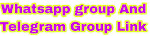Your iPhone has a ton of important privacy features. For example, there is a setting to hide your IP address when you send an email. This way, advertisers cannot track you this way. Here’s how to turn it on.
What if you shared your location or other access with someone and now want to stop? There’s an easy way to make your texts, location, and other data private again.
First, Apple’s Face ID uses the TrueDepth camera to capture accurate face data by projecting and analyzing thousands of invisible dots. It maps all your curves and wrinkles and stores that data as a key to unlock your phone.
Go to Settings > Accessibility > Face ID & Attention.
• Make sure Require Attention for Face ID is enabled.
While this setting is enabled by default, someone with access to your phone could disable it and unlock it while you sleep. That’s a scary thought, so a quick check here is more than worth it.
Face ID automatically adapts to changes in your appearance, like if you wear makeup or grow facial hair. When there’s a more significant change in your appearance, like shaving your beard, Face ID confirms your identity by using your passcode before it updates your face data. Neat, right?
Face ID is designed to work with hats, scarves, glasses, contact lenses, face masks, and sunglasses. Apple claims there’s a one-in-a-million chance someone else’s face can unlock your iPhone. OK, that’s good to know.
A common fear is that someone could hold your phone to your face while you’re sleeping to unlock it. The good news is these systems generally don’t work if your eyes are closed.
The bad news? There’s a way to bypass this safeguard built right into your phone. I’ll show you how to prevent this from happening.
Smartphones come packed with accessibility features for people with vision, hearing, or mobility impairments. You can make the text on your screen larger or have the phone dictate what’s on the screen.
AssistiveTouch helps you use your iPhone if you have difficulty touching the screen or pressing the buttons.